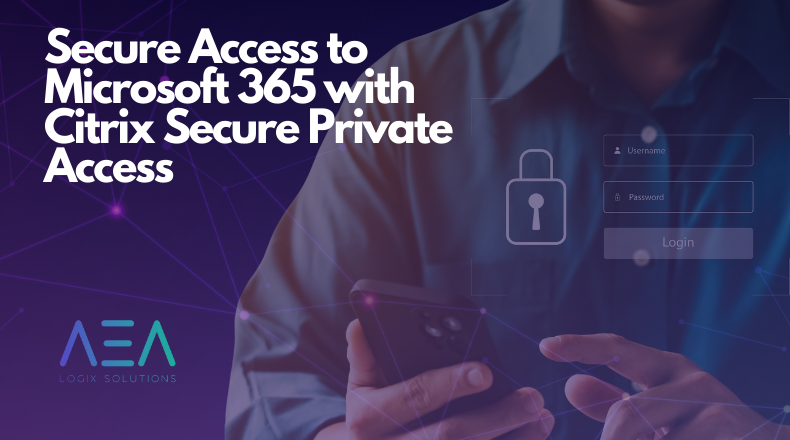In today’s digital landscape, seamless and secure access to corporate resources is critical for business efficiency and data protection. Citrix Access Control, integrated with Microsoft Entra Single Sign-On (SSO), offers a robust solution for secure access to Microsoft 365 applications. This guide provides a comprehensive overview of how to set up and optimize this integration for improved security and user experience.
Understanding Citrix Access Control and Microsoft Entra SSO
Citrix Access Control is designed to provide secure access to SaaS and web applications, ensuring that corporate data is protected even when accessed from unmanaged devices. It offers features like single sign-on, multi-factor authentication (MFA), and enhanced security policies.
Microsoft Entra SSO simplifies the user authentication process by allowing users to log in once and gain access to multiple applications, including Microsoft 365. This integration ensures that users can access their Office apps without repeatedly entering their credentials, thereby improving productivity and security.
Benefits of Integrating Citrix Access Control with Microsoft Entra SSO
- Enhanced Security: Combining Citrix’s advanced security features with Microsoft Entra’s robust authentication mechanisms ensures that only authorized users can access sensitive data.
- Improved User Experience: Users benefit from a seamless login experience across various applications, reducing the need for multiple passwords.
- Centralized Management: IT administrators can manage access policies and monitor user activities from a single platform, simplifying the management of security protocols.
Step-by-Step Integration Guide
- Prerequisites:
- Citrix Cloud account with Access Control service.
- Microsoft Entra Premium subscription.
- Microsoft 365 subscription.
- Configure Microsoft Entra SSO:
- Navigate to the Microsoft Entra portal and select “Azure Active Directory.”
- Under “Enterprise applications,” select “New application” and choose “Non-gallery application.”
- Name your application and configure single sign-on by selecting SAML-based SSO.
- Configure the SAML settings by providing the necessary information, such as the Identifier (Entity ID) and Reply URL.
- Set Up Citrix Access Control:
- Log in to the Citrix Cloud and select the “Access Control” service.
- Add the Microsoft 365 application by providing the details configured in Microsoft Entra.
- Configure the authentication settings to use Microsoft Entra SSO.
- Test the Integration:
- Ensure that users can access Microsoft 365 applications through the Citrix Access Control portal.
- Verify that single sign-on works as expected and that security policies are enforced.
Optimizing the Integration
To maximize the benefits of this integration, consider the following best practices:
- Implement Conditional Access Policies: Use Microsoft Entra Conditional Access policies to enforce MFA and other security measures based on user location, device compliance, and risk level.
- Monitor User Activity: Regularly review access logs and user activities to identify potential security threats and ensure compliance with corporate policies.
- Educate Users: Train employees on the importance of secure access practices and how to use the single sign-on portal effectively.
Final Thoughts
Integrating Citrix Access Control with Microsoft Entra SSO for Microsoft 365 is a powerful strategy for securing access to corporate resources. By following the steps outlined in this guide, businesses can ensure that their data remains protected while providing users with a seamless and efficient login experience. For more information and detailed configuration steps, visit the Citrix Tech Zone.
By adopting this integration, AEA Logix Solutions is committed to helping businesses leverage the best of both worlds—Citrix’s secure access solutions and Microsoft Entra’s streamlined authentication processes. Contact us today to learn how we can assist with your secure access needs.